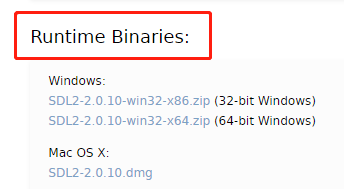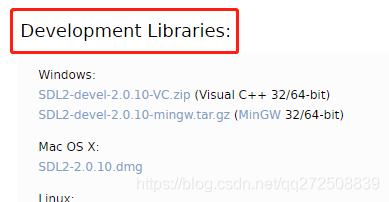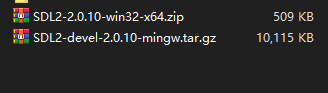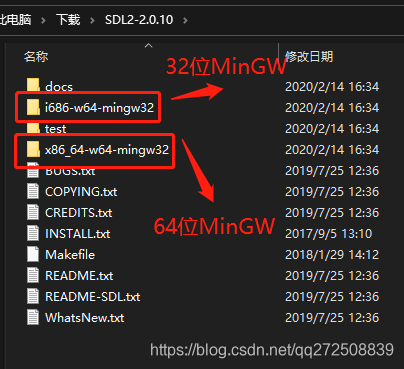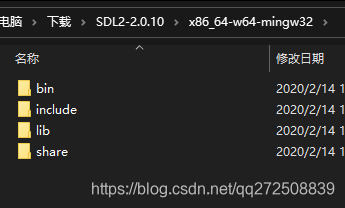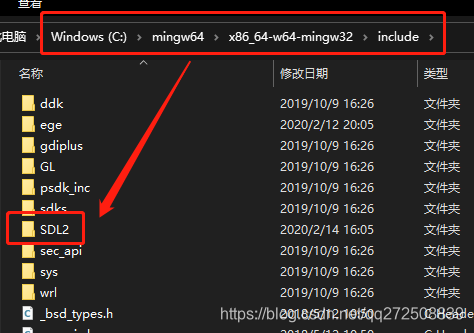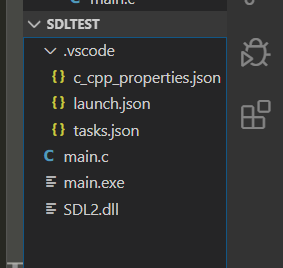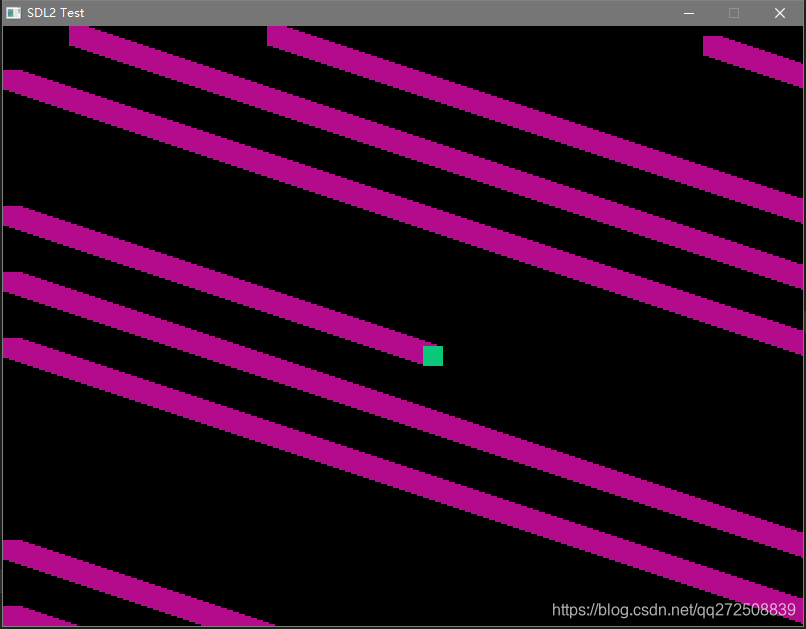VScode+SDL2配置教程 |
您所在的位置:网站首页 › windows sdl › VScode+SDL2配置教程 |
VScode+SDL2配置教程
|
前天我想找一个图形库写个小工具,想找个小巧一点的图形库,于是就找到了ege(easy graphics engine),花了点时间配置到了vscode上,顺便写了个文章,这是教程地址:https://blog.csdn.net/qq272508839/article/details/104287255 今天想起一个比较知名的图形库叫SDL,很早之前就听过,于是我就下载了一个打算试试,是在MinGW环境下的,具体配置MinGW的方法我就不说了,很简单。 先到官网:http://www.libsdl.org/下载两个东西,如下图:
对应自己的平台下载,我是win10 64位。 下载完是这俩东西:
509kb那个是用来编译完之后放到exe同级目录的,下面那个tar是需要自己安装的部分。 解压tar.gz,里面有这么几个文件夹:
标出的这俩文件夹是需要放到MinGW安装目录里的,不是俩都要复制,对应自己的MinGW版本复制一个就好,我是64位MinGW,我就要x86_64开头的那个了。 打开x86_64开头的文件夹,里面有几个文件夹(bin、include、lib、share):
把这几个文件夹全部选中,复制到MinGW安装目录里面\x86_64-w64-mingw32目录中,要是32位的MinGW呢就是MinGW安装目录里面\i686-w64-mingw32,复制完了之后会发现下图中的目录里多出一个SDL2,这就说明安装完成了:
然后就是配置vscode了,新建一个工程文件夹,在工程根目录新建.vscode目录(vscode前一个点别忘了),在.vscode目录里新建3个json文件:tasks.json、launch.json、c_cpp_properties.json,然后把509kb那个压缩包解压出一个文件叫SDL2.dll,把这个dll复制到exe同级目录,在根目录下建一个main.c,如下图:
然后就是复制代码粘贴到对应的文件里了,直接上代码。 tasks.json { "version": "2.0.0", "tasks": [ { "type": "shell", "label": "g++.exe build active file", //注意改成自己的MinGW目录 "command": "C:\\mingw64\\bin\\g++.exe", "args": [ "-g", "${file}", "-o", "${fileDirname}\\${fileBasenameNoExtension}.exe", "-lmingw32", "-lSDL2main", "-lSDL2", "-mwindows" ], "options": { //注意改成自己的MinGW目录 "cwd": "C:\\mingw64\\bin" }, "problemMatcher": [ "$gcc" ], "group": { "kind": "build", "isDefault": true } } ] }launch.json { "version": "0.2.0", "configurations": [ { "name": "g++.exe build and debug active file", "type": "cppdbg", "request": "launch", "program": "${fileDirname}\\${fileBasenameNoExtension}.exe", "args": [], "stopAtEntry": false, "cwd": "${workspaceFolder}", "environment": [], "externalConsole": false, "MIMode": "gdb", //注意改成自己的MinGW目录 "miDebuggerPath": "C:\\mingw64\\bin\\gdb.exe", "setupCommands": [ { "description": "Enable pretty-printing for gdb", "text": "-enable-pretty-printing", "ignoreFailures": true } ], "preLaunchTask": "g++.exe build active file" } ] }c_cpp_properties.json { "configurations": [ { "name": "Win32", "includePath": [ "${workspaceFolder}/**", //注意改成自己的MinGW目录 "C:\\mingw64\\x86_64-w64-mingw32\\include\\**" ], "defines": [ "_DEBUG", "UNICODE", "_UNICODE" ], "compilerPath": "C:\\mingw64\\bin\\gcc.exe", "cStandard": "c11", "cppStandard": "c++17", "intelliSenseMode": "gcc-x64" } ], "version": 4 }main.c #include SDL_Window *window = NULL; SDL_Surface *surface = NULL; //main函数中的参数不能省略,不然会报错 int main(int args, char *argv[]) { SDL_Init(SDL_INIT_VIDEO); window = SDL_CreateWindow("SDL2 Test", SDL_WINDOWPOS_CENTERED, SDL_WINDOWPOS_CENTERED, 800, 600, SDL_WINDOW_SHOWN); if (!window) return -1; surface = SDL_GetWindowSurface(window); if (!surface) return -2; SDL_Rect rec; rec.x = 700; rec.y = 10, rec.w = 20; rec.h = 20; while (1) { SDL_FillRect(surface, &rec, SDL_MapRGB(surface->format, 180, 10, 140)); rec.x += 6; rec.y += 2; rec.x = rec.x > 800 ? 0 : rec.x; rec.y = rec.y > 600 ? 0 : rec.y; SDL_FillRect(surface, &rec, SDL_MapRGB(surface->format, 10, 200, 120)); SDL_UpdateWindowSurface(window); SDL_Delay((1.0 / 60) * 1000); } SDL_FreeSurface(surface); SDL_DestroyWindow(window); SDL_Quit(); return 0; }大功告成,按Ctrl+Shift+B编译,得到main.exe,双击运行:
|
【本文地址】
今日新闻 |
推荐新闻 |